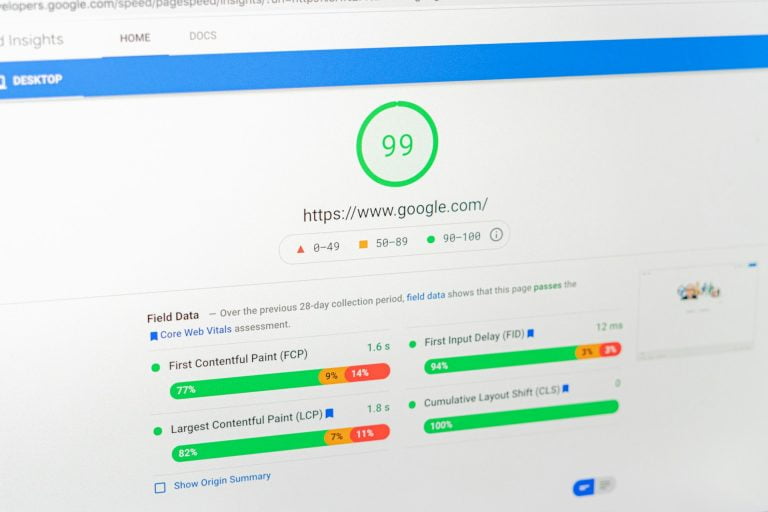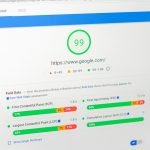In the realm of modern web development, creating visually appealing and responsive user interfaces is paramount. One of the most effective tools for achieving this goal is Bootstrap, a popular front-end framework that provides a wealth of pre-designed components and styles. In this comprehensive guide, we’ll walk you through the process of integrating Bootstrap into your React.js projects, empowering you to build stunning UIs with ease.
Table of Contents
Understanding the Power of Bootstrap
Bootstrap is renowned for its robust set of components, grid system, and responsive design capabilities. By harnessing Bootstrap’s features, developers can streamline the UI development process and ensure cross-device compatibility. From buttons and forms to navigation bars and modal dialogs, Bootstrap offers a wide range of UI elements that can be customized to suit your project’s needs.
Step 1: Install Bootstrap
The first step in using Bootstrap with React.js is to install the Bootstrap package. Open your terminal or command prompt and navigate to your project directory. Then, run the following command using npm or yarn:
npm install bootstrapor
yarn add bootstrapThis will add the Bootstrap package to your project’s dependencies.
Step 2: Import Bootstrap CSS
Once Bootstrap is installed, import its CSS file into your React application. In your main index.js or App.js file, add the following import statement at the top:
import 'bootstrap/dist/css/bootstrap.min.css';This line imports the minified Bootstrap CSS file, ensuring that Bootstrap styles are applied to your React components.
Step 3: Using Bootstrap Components
With Bootstrap integrated into your project, you can start using Bootstrap components in your React components. For example, to create a styled button, you can use the Button component from Bootstrap:
import React from 'react';
import Button from 'react-bootstrap/Button';
const MyComponent = () => {
return (
<div>
<h1>Hello, Bootstrap in React!</h1>
<Button variant="primary">Click Me</Button>
</div>
);
};
export default MyComponent;
Here, we imported the Button component from react-bootstrap and used the variant="primary" prop to style the button as a primary Bootstrap button.
Step 4: Customizing Bootstrap (Optional)
Bootstrap allows for easy customization through Sass variables. If you wish to customize Bootstrap styles, create a new SCSS file (e.g., custom.scss) in your project’s src directory and import it in your main file. You can then override Bootstrap variables and add custom styles as needed.
Conclusion
By following these steps, you can seamlessly integrate Bootstrap into your React.js projects and leverage its powerful UI components and responsive design features. Whether you’re building a simple landing page or a complex web application, Bootstrap empowers you to create visually stunning and user-friendly interfaces with ease. Embrace Bootstrap’s versatility and unleash your creativity in UI development.
Unlock the potential of Bootstrap and elevate your React.js projects to new heights of visual excellence and user satisfaction!